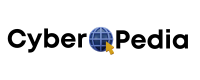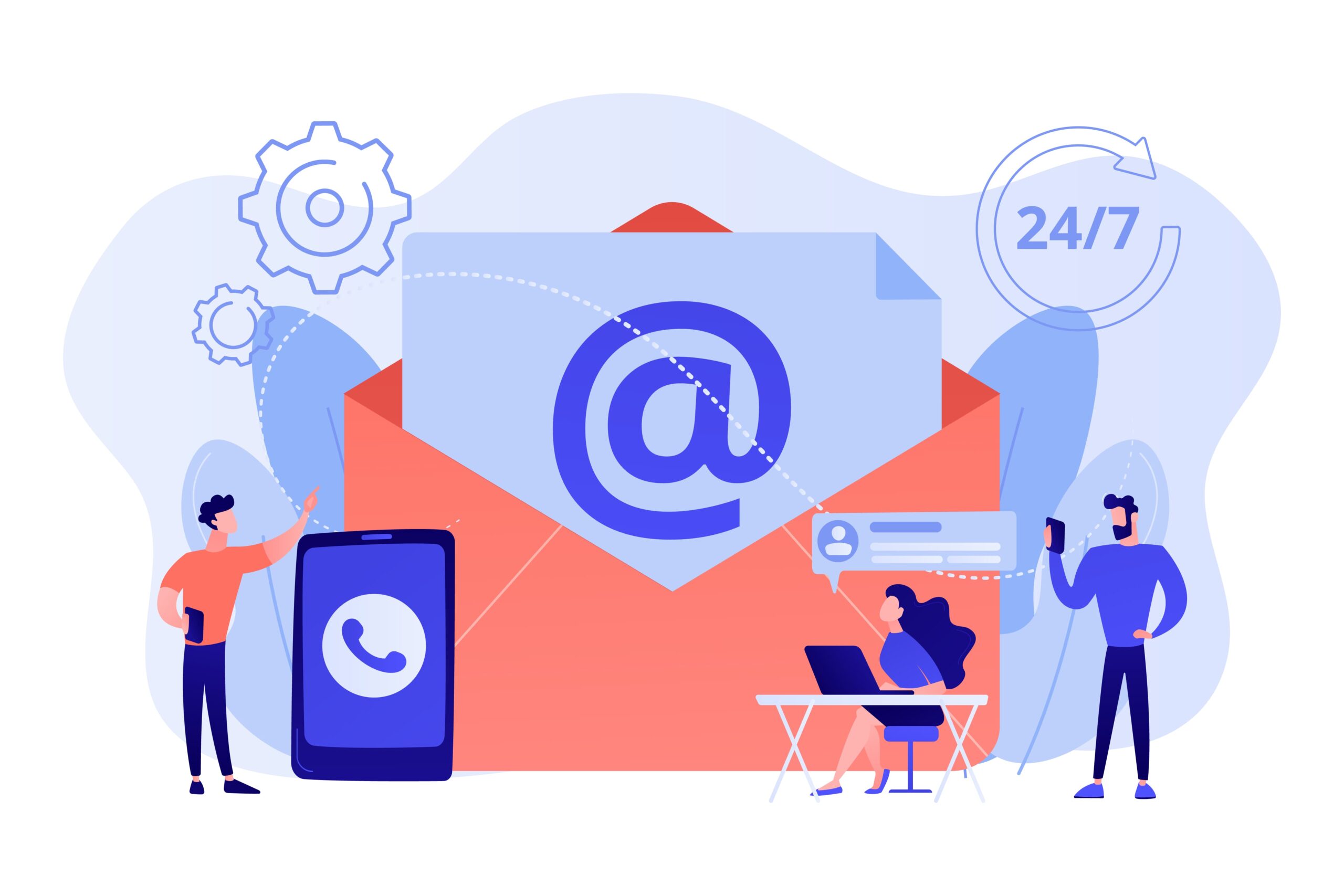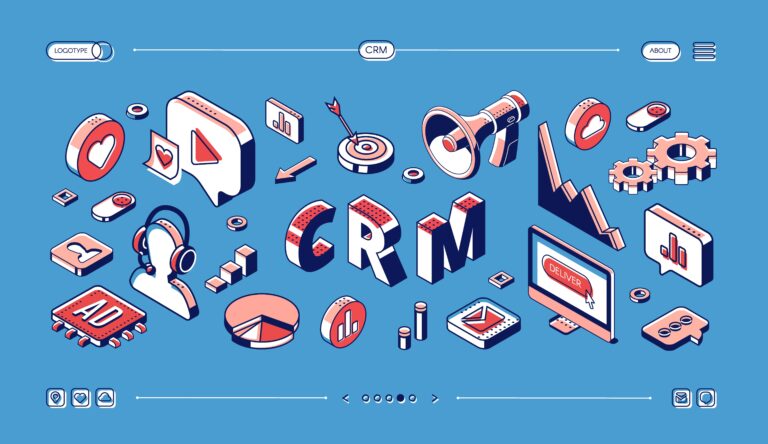The Complete Guide to CRM-Email Integration: Setup Instructions for Popular Platforms
Introduction
Imagine this: You’re a small business owner juggling multiple tasks – managing customer relationships, tracking sales, and sending out marketing emails. Without a unified system, emails get lost, follow-ups are missed, and customer engagement suffers.
Enter CRM-email integration. This powerful combination ensures that your customer relationship management (CRM) system and email platform work in harmony, streamlining communication and enhancing productivity.
Let’s dive in!
What is CRM-Email Integration?
Understanding the Basics
CRM-email integration connects your CRM system with your email platform, allowing seamless communication and data synchronization. This integration enables:
- Contact syncing: Ensuring that your contact lists are up-to-date across both platforms.
- Lead tracking: Monitoring email interactions to gauge lead interest.
- Email templates: Creating standardized messages for consistent communication.
Why Small Businesses Need It
For small businesses, CRM-email integration is a game-changer:
- Unified communication: All customer interactions are logged in one place.
- Sales tracking: Monitor the effectiveness of your email campaigns on sales.
- Better personalization: Tailor messages based on customer data.
Example: Without integration, a sales rep might miss a follow-up email, leading to a lost sale. With integration, reminders and tracking ensure timely responses.
Benefits of CRM-Email Integration
- Time-saving: Automate routine tasks like follow-ups.
- Increased revenue: Personalized emails lead to higher conversion rates.
- Enhanced automation: Trigger actions based on customer behavior.
🔧 Step-by-Step Setup Instructions – In Detail
💡 Setting Up CRM-Email Integration in HubSpot
✅ For Gmail Users
Step 1: Log in to Your HubSpot Account
Start by logging in at app.hubspot.com. If you don’t have a HubSpot account yet, you can start with their free plan—it’s more than enough for email syncing and basic CRM tasks.
Step 2: Navigate to Email Settings
Once inside, click on the settings gear icon (usually in the top-right corner). Then go to General > Email and find the “Connect an Email” button. This is where the magic begins.
Step 3: Choose Gmail and Connect
You’ll see several email provider options—select Gmail. HubSpot will prompt you to log into your Google account and request permission to connect.
Don’t worry, it won’t access your entire Gmail—it just syncs relevant communication tied to contacts you’ve interacted with.
Step 4: Allow Permissions
Accept the permissions HubSpot asks for. This includes the ability to read/send emails, manage drafts, and add events to your calendar. These are all essential for CRM automation and email tracking.
Step 5: Enable Email Logging & Tracking
Once connected, HubSpot will start logging your Gmail emails in your CRM. You’ll also be able to:
- Track opens and clicks
- Use pre-built or custom email templates
- Schedule emails for later
- Automatically attach email activity to your contact records
Optional but Helpful:
Install the HubSpot Sales Chrome extension. It enables you to log and track emails directly from Gmail without switching tabs.
✅ For Outlook Users
Step 1: Navigate to the Integration Page
Go to Settings > Email > Connect Email and choose Outlook.
Step 2: Log in to Your Microsoft Account
Use your Outlook, Microsoft 365, or Exchange credentials. Like Gmail, you’ll need to authorize HubSpot to access your mailbox.
Step 3: Fine-Tune Your Settings
Once linked, you can configure:
- Whether emails are logged automatically or manually
- If attachments are synced
- Calendar sync (handy for scheduling calls)
Bonus Tip:
You can set up task creation from emails—when someone replies or doesn’t, HubSpot can auto-create a task to follow up.
🛠️ Common Errors & Fixes in HubSpot Email Integration
❌ Error: Emails Not Logging in CRM
Cause: Most likely, the HubSpot Sales extension isn’t installed or enabled.
Fix: Head to the HubSpot extension page, install it, and make sure “Log emails” and “Track emails” are both checked.
❌ Duplicate Contacts Appearing
Cause: Emails from different aliases or emails entered differently (like John Doe vs. J. Doe).
Fix: Use HubSpot’s de-duplication tool under Contacts. You can merge records and prevent duplicates by enabling strict matching criteria.
💼 Integrating Zoho CRM with Email – The Smart Way
💌 Using Zoho Mail (Best for Zoho Ecosystem Users)
Step 1: Head to Email Setup
In Zoho CRM, go to Setup > Channels > Email. You’ll see options to connect different providers.
Step 2: Select Zoho Mail and Log In
Choose Zoho Mail and sign in. You’ll be prompted to choose either:
- Zoho Mail’s default settings, or
- IMAP, if you prefer external email syncing
Step 3: Configure Fields to Track
You can decide what to pull into the CRM—just the subject and body, or also attachments, CC’d contacts, etc.
Result:
Now, all emails to/from your customers are automatically stored in their contact timeline inside Zoho CRM—so you have a full communication history at a glance.
💌 Using Gmail or Outlook with Zoho CRM
Gmail Setup:
- Go to Email Configuration > Gmail
- Authenticate with your Google account via OAuth
- Turn on options like auto-fetch, thread view, and email sharing
Outlook Setup:
- Choose Microsoft 365 in the configuration options
- Input your credentials
- Customize sync preferences like folders, signature behavior, and attachment handling
🧹 Tips for Syncing Contacts in Zoho
- Clean Your List First: Remove old emails, inactive leads, and invalid addresses before syncing.
- Use Tags and Fields: Tag your contacts (e.g., “Newsletter Subscriber,” “VIP Customer”) to segment them for campaigns later.
- Enable Validation Rules: Prevent incomplete or duplicate records from being added. Zoho allows custom rules for this.
🔄 Connecting Email in Pipedrive, ActiveCampaign, and Insightly
🔐 What Permissions Are Needed (For All CRMs)
- Admin Access to the CRM (to manage integrations and user settings)
- Mailbox Access for syncing email threads, even retroactively
- Calendar Permissions (if you’re integrating scheduling or meeting invites)
If using Gmail or Outlook, most CRMs use OAuth 2.0, which is secure and does not store your password.
✍️ Setting Up Email Templates and Sequences
Whether it’s Pipedrive, ActiveCampaign, or Insightly, creating pre-written email templates can save hours each week.
Here’s how it typically works:
- Go to your CRM’s email settings.
- Create a new template: give it a name, subject, and body content.
- Add personalization tokens like {{First Name}}, {{Company}}, {{Last Contact Date}}.
- Save and use these in automation sequences or manual replies.
ActiveCampaign Power Tip:
Their drag-and-drop email builder lets you create beautiful, branded emails. You can even A/B test subject lines and calls-to-action inside automations.
🧪 Testing Email Delivery (Before You Launch Campaigns)
Never send a campaign without testing. Here’s what to check:
- Step 1: Send to Internal Team First
Have a few trusted team members review the formatting, links, and subject lines. - Step 2: Monitor Deliverability
Use built-in CRM tools or services like Mail-Tester.com to ensure your email doesn’t land in spam. - Step 3: Use Email Reports
Check:
- Open rate (did people see it?)
- Click-through rate (did they engage?)
- Bounce rate (is your list clean?)
- Open rate (did people see it?)
By following these detailed setup instructions and best practices, you’ll ensure your CRM-email integration runs smoothly, saves your team time, and helps you close more deals.
🛠️ Automating Campaigns with CRM Email Integration
💌 Email Workflows You Can Automate
Once your CRM and email tools are connected, you can set up workflows that trigger specific emails based on what your leads or customers do (or don’t do). Here are common—and powerful—automations to consider:
1. Welcome Sequences
What it is: A series of emails that greet new contacts after they sign up, download something, or make their first purchase.
Why it matters: First impressions count. Automated welcome emails have 4x the open rate and 5x the click rate compared to regular newsletters.
How to set it up:
- Trigger: Contact is added to CRM or fills out a form.
- Series:
- Email 1: Welcome + brand story
- Email 2: Helpful resources (FAQs, guides)
- Email 3: Product or service recommendations
- Email 1: Welcome + brand story
Best for: E-commerce stores, online services, SaaS, and even consultants.
2. Abandoned Cart Recovery (For E-Commerce Businesses)
What it is: Emails that automatically follow up with shoppers who added something to their cart but didn’t check out.
Why it works: On average, 70% of carts are abandoned. These emails can recover 10–15% of lost sales.
Setup example (in CRMs like ActiveCampaign or Zoho):
- Trigger: Cart abandonment after 30 minutes
- Email 1: “Forget something?” + product image
- Email 2: 24 hours later – “Still thinking about it?” + discount
- Email 3: 72 hours later – “Last chance!” + urgency messaging
3. Lead Follow-Ups (Especially in B2B Sales)
What it is: Automatically following up with new leads that enter the system but haven’t responded to your outreach.
Why it’s essential: Speed matters. Studies show leads are 9x more likely to convert when contacted within the first hour.
How it’s triggered:
- A lead enters a “New Lead” stage in your CRM.
- If no reply in 48 hours → Follow-up 1 is sent.
- Still no reply → Follow-up 2 with a calendar link or personalized offer.
Pro tip: Use tools like Pipedrive or Freshsales to send these emails directly from the deal timeline.
4. Re-Engagement Campaigns (For Cold or Inactive Leads)
What it is: Win back subscribers or leads who haven’t engaged in a while.
Why it’s useful: These contacts already know you—you’re just reminding them why they liked you in the first place.
Sequence example:
- Email 1: “We miss you!” + customer-only offer
- Email 2: Ask for feedback or offer help
- Email 3: If no action, ask if they still want to receive emails (helps clean your list too!)
Use cases: Email service providers like Mailchimp and ActiveCampaign make this easy with engagement-based triggers.
🌍 Real-Life Use Cases by Industry
Let’s now look at how different industries are already using CRM-email automation to simplify their workflows and drive revenue.
🏠 Real Estate CRM
Use Case 1: Post-Showing Follow-Ups
- After a showing or open house, agents use CRM automation to send:
- Thank-you emails
- A PDF with property info
- A follow-up asking if the buyer wants to view similar homes
- Thank-you emails
Use Case 2: New Lead Nurture
- Leads from Zillow or Realtor.com sync into the CRM
- Automatically assigns agent
- Sends introduction email and books a meeting using a calendar link
CRMs Used: Follow Up Boss, HubSpot, LionDesk
🏭 Manufacturing & B2B Services
Use Case 1: Quote Follow-Ups
- After sending a proposal, CRM sends:
- “Just checking in” email
- Reminder email with case studies/testimonials
- “Just checking in” email
Use Case 2: Order Status Updates
- Once a deal is marked “Won,” email workflow sends:
- Confirmation of order received
- Production start update
- Shipping details with tracking
- Confirmation of order received
CRMs Used: Zoho CRM, Salesforce Essentials, Creatio
👩🏫 Coaching & Consulting
Use Case 1: Free Call to Paid Program
- Lead signs up for a discovery call → CRM logs it
- Workflow sends:
- Thank you email
- Resource guide or mini training
- Invitation to a paid coaching program
- Thank you email
Use Case 2: Course or Event Reminders
- After someone registers for a webinar or course:
- Confirmation email
- Reminder 1 (1 day before)
- Reminder 2 (1 hour before)
- Replay link if they miss it
- Confirmation email
CRMs Used: ActiveCampaign, HubSpot, Keap
📈 Measuring Success After CRM-Email Integration
Once you’ve got your CRM and email system talking to each other, you’ll want to track performance—not just in clicks and opens, but how it actually helps grow your business. That means looking beyond vanity metrics and into what’s converting, who’s engaging, and where deals are getting stuck.
🔍 Key Metrics to Track
1. Open Rate
What it tells you: Whether your subject lines are catching attention.
What’s a good rate?
- 20%–30% is average for small business emails
- Higher if your list is segmented and warm
How to improve:
- A/B test subject lines
- Use personalization (like {{First Name}})
- Send at optimal times (try early morning or mid-week)
2. Click-Through Rate (CTR)
What it tells you: If your content is compelling enough to get clicks.
Benchmarks:
- 2–5% is typical for well-targeted emails
Tips:
- Use strong CTAs like “Book a call” or “See new arrivals”
- Test button vs text links
3. Reply Rate
Why it matters: This shows real engagement—someone read and responded.
Watch for:
- Which sequences get replies
- Which reps have better email conversations
Use case: Sales teams can prioritize hot leads based on replies rather than just clicks.
4. Bounce Rate
What it shows: How many of your emails couldn’t be delivered.
Fix it:
- Regularly clean your contact list
- Use double opt-in forms to reduce fake emails
5. Unsubscribe Rate
What it indicates: When your content or frequency isn’t matching expectations.
Normal range: Under 0.5% is healthy. Higher? Time to review your strategy.
📊 CRM Email Reports: What Different Platforms Show
Each CRM offers its own reporting dashboard. Here’s how they typically compare:
✅ HubSpot CRM
- Beautiful charts for:
- Opens, clicks, bounces, and unsubscribes
- Conversion tracking (e.g., replies that led to meetings or sales)
- Drill-down by campaign, list, or time period
- Opens, clicks, bounces, and unsubscribes
- Best for: Visual dashboards and quick insights
✅ Zoho CRM
- Offers:
- Email stats by user or team
- Custom reports to match deal stages
- “Engagement scoring” based on email activity
- Email stats by user or team
- Best for: Customization and filtering by tag or field
✅ Salesforce Essentials
- Detailed tracking with:
- Email activity logs
- Relationship scoring
- Integration with Pardot or Marketing Cloud for deeper insights
- Email activity logs
- Best for: Larger teams or more advanced needs
✅ ActiveCampaign
- Marketing and sales metrics in one view:
- Open/click/reply + revenue attribution
- Tracks exact path users take from email → purchase
- Open/click/reply + revenue attribution
- Best for: Email marketers and automation junkies
✅ Pipedrive
- Easy-to-read summaries:
- Email open and reply tracking per deal
- “Email performance” reports per rep
- Email open and reply tracking per deal
- Best for: Small sales teams wanting quick answers
✅ Insightly
- Features:
- Email delivery status
- Lead activity reports
- Engagement score per contact
- Email delivery status
- Best for: Service-based businesses who track project + email history
🔗 Bonus: Integrating Google Analytics or Other Tools
You can also link CRM campaigns to tools like:
- Google Analytics: Add UTM parameters to your links to track email traffic on your site
- Hotjar: See what email users do once they land on your site
- Mixpanel: Track deeper customer behavior post-click (great for SaaS or mobile apps)
📣 Real Insight: A Mini Case Study
“After syncing HubSpot with Gmail and tracking all email touchpoints, we realized our most engaged leads were clicking but not booking calls. We added a one-click calendar link inside our follow-ups—and saw a 40% lift in demo bookings within 3 weeks.”
— Alex Tran, SaaS startup founder
⚠️ Common Pitfalls and How to Avoid Them
Even with the best CRM for small business and a smooth email setup, things can still go sideways. Avoiding these mistakes upfront will save you from a lot of headaches down the road.
❌ 1. Spam Risks
The problem: You craft a great email, hit send… and it lands in the spam folder. Ouch.
Why this happens:
- Using too many links or images
- Missing SPF/DKIM authentication records
- Sending bulk emails without permission
- Using spammy language (like “FREE!!!” or “100% GUARANTEED”)
How to fix it:
- Set up SPF, DKIM, and DMARC records (your CRM provider can guide you)
- Use email warm-up tools if your domain is new
- Test emails before sending using tools like MailTester.com
- Write like a human, not a hype machine
Best practice: Always include an unsubscribe link and your business address in every email (this also keeps you compliant).
❌ 2. Incorrect Setup
The problem: Contacts aren’t syncing, emails aren’t tracking, automations don’t trigger. Sound familiar?
Why this happens:
- Incomplete CRM-email connection (e.g., skipping calendar sync)
- Not assigning contacts to the correct pipelines
- Inconsistent email formatting or missing personalization tokens
- Wrong user permissions
How to fix it:
- Follow the full integration checklist from your CRM provider
- Use test contacts and emails to simulate flows before going live
- Train your team on how and when to use automations
- Set up alerts or reports to catch errors early
Best practice: Document your setup process in a shared doc or Notion page so your whole team’s aligned—and it’s easy to update later.
❌ 3. Not Aligning Sales & Marketing Emails
The problem: Sales is sending one message while marketing sends something totally different… to the same customer.
Why this is a big deal:
- Confuses your audience
- Hurts trust and engagement
- Duplicates efforts (and sometimes sends multiple emails in a day—yikes)
How to fix it:
- Hold monthly sync meetings between sales and marketing
- Use shared CRM pipelines and automation rules
- Label campaigns clearly inside your CRM (e.g., “Sales Follow-Up,” “Lead Nurture 1”)
Best practice: Build your CRM with both teams in mind. Even if you’re a solopreneur now, this habit scales beautifully.
❌ 4. Privacy & Compliance (GDPR / CAN-SPAM / CASL)
The problem: Sending emails to people who didn’t opt in or mishandling customer data can lead to fines—or worse, losing trust.
Your responsibilities as a business owner:
- Only email contacts who’ve opted in (via forms, checkout, or verbal consent)
- Honor unsubscribe requests instantly
- Don’t store more personal data than you need
- Securely store and back up your contact list
Helpful tools:
- Most CRMs like HubSpot, Zoho, and ActiveCampaign have GDPR features like consent checkboxes, data deletion, and email opt-out automation.
Best practice: Include a short privacy statement or link to your policy in every opt-in form and email footer. Transparency = trust.
✅ Best Practices for CRM-Email Integration in 2025
Let’s now focus on how to not just avoid mistakes, but actively make the most of CRM-email tools this year.
📱 1. Mobile-Ready Emails
More than 60% of emails are opened on smartphones. If your email looks messy on mobile, most people won’t read it.
Tips for mobile-optimized emails:
- Use single-column layouts
- Keep subject lines under 40 characters
- Avoid tiny fonts and cluttered buttons
- Always test emails on both desktop and mobile before sending
🤖 2. AI-Powered Emails
Many CRMs now use artificial intelligence to improve email performance:
- Smart Send Times: AI analyzes when your contacts typically open emails and sends at the ideal moment.
- Subject Line Recommendations: Get suggestions that are proven to increase open rates.
- Predictive Scoring: AI can flag which contacts are most likely to convert based on engagement data.
Available in: HubSpot Pro, Salesforce Essentials, ActiveCampaign, Zoho One
✍️ 3. Personalized Sequences
Gone are the days of “Dear Customer.” You can now personalize:
- First names
- Company names
- Industry language
- Last purchase or contact date
Pro Tip: Use segmentation + personalization = engagement gold. Your CRM can send different emails to:
- New vs. returning leads
- B2B vs. B2C
- High-ticket vs. small-ticket buyers
💬 4. Chatbot + Email Hybrid Strategy
Want to level up? Combine live chat or chatbot conversations with follow-up emails:
Example:
- Someone chats with your bot and asks about pricing → Automatically send an email with the pricing guide + a CTA to book a call
- Missed live chat? → Send a friendly “Sorry we missed you” email
CRMs that support this: HubSpot, Zoho CRM, Tidio (via Zapier), Freshsales
❓ CRM-Email Integration FAQs: Honest Answers to Common Questions
1. Can I use CRM-email integration for newsletters?
Yes!
Most CRMs either come with built-in newsletter tools or integrate with services like Mailchimp, ActiveCampaign, or MailerLite. Once your email tool is synced with your CRM, you can create segmented lists—like VIP clients, new leads, or repeat buyers—and send each group tailored newsletters.
Pro tip: Track opens and clicks to auto-tag contacts as “engaged” for future campaigns.
2. What if I use multiple email addresses for my business?
Totally doable.
Most CRM platforms let you connect multiple mailboxes (e.g., sales@, info@, support@). You can even assign different team members or workflows based on the sender address.
How it helps:
- Keep customer support separate from sales
- Route emails to the right people
- Avoid inbox clutter
Platforms like Zoho CRM and HubSpot handle multi-inbox setups really well.
3. Will my whole team see all conversations?
Only if you want them to.
Most CRMs let you control visibility settings. You can make emails:
- Private (only visible to the sender)
- Shared (visible to the whole team)
- Role-based (managers can see all, reps only see their own)
Use case: Sales teams might want full visibility, while HR or finance might need privacy settings turned on.
4. Is email tracking even legal?
Yes—but there’s a catch.
Tracking email opens and clicks is legal in most countries, as long as you’re transparent. This means:
- Include a privacy policy link on your website and in your email footer.
- Tell users that their interactions may be tracked for service purposes.
- Always allow them to unsubscribe easily.
GDPR, CAN-SPAM, and CASL all support email tracking if you’re compliant with consent rules.
5. What happens if someone unsubscribes from my emails?
Your CRM will handle it automatically.
When someone clicks “unsubscribe,” they’ll be marked as “Do Not Email” in your CRM. This means:
- They won’t receive future bulk campaigns
- You can still reach out manually if it’s transaction-based (like sending an invoice)
Important: Never re-add someone without explicit consent—it can hurt your email reputation and lead to legal trouble.
6. Can I automate replies based on email actions?
Absolutely!
Modern CRMs let you create workflows that respond to:
- Email opens
- Link clicks
- No replies after X days
- Form submissions from emails
Example:
If a lead clicks a pricing link but doesn’t reply, you could send a follow-up offering a discount or free consultation.
7. Do CRMs support email attachments like PDFs or proposals?
Yes, they do.
Most platforms support:
- File attachments in one-on-one emails
- Document tracking (see if your PDF was opened)
- Central storage for proposals, quotes, or brochures
HubSpot, Pipedrive, and Salesforce have built-in document libraries. Zoho lets you attach files directly to contact records.
8. Can I pause email sequences if someone replies?
Yes—and you should!
The best CRM tools will automatically stop the automation once a contact replies to your email. This prevents sending irrelevant follow-ups and keeps the conversation human.
Look for a setting called:
- “End sequence on reply”
- “Pause automation on manual response”
Available in: ActiveCampaign, HubSpot, Freshsales, Zoho CRM
9. Can I segment contacts based on their email behavior?
Yes—and it’s powerful.
This is called behavioral segmentation, and it’s a game-changer for small business marketing.
Examples:
- Tag as “Engaged” if they open 3+ emails in 2 weeks
- Tag as “Interested” if they click your service page
- Create a “Cold List” for no opens in 60 days
Result: Your emails become 10x more relevant—and that means better results.
10. Are there free CRMs that support email integration?
Yes!
If you’re just starting out or on a tight budget, there are great options:
| CRM | Free Email Integration? | Notes |
| HubSpot | ✅ Yes | Sync with Gmail/Outlook, templates, tracking |
| Zoho CRM | ✅ Yes | Works with Zoho Mail, Gmail, Outlook |
| Freshsales | ✅ Yes | Email sync and basic automation |
| Insightly | ✅ Basic Sync | Ideal for small service teams |
💬 Bonus FAQs
Can I connect CRM emails to my calendar?
Yes—most integrations also include calendar sync so you can:
- Book meetings directly from emails
- Avoid double-booking
- See availability inside the CRM
Great for consultants, sales reps, and customer success teams.
Can I do A/B testing in CRM email campaigns?
Yes—but usually in mid to higher-tier plans.
A/B testing helps you compare:
- Subject lines
- Send times
- Content blocks
CRMs with A/B support: HubSpot (Pro), ActiveCampaign, Zoho Campaigns
🎯 Final Thoughts & Expert Recommendations
Implementing CRM-email integration can feel overwhelming at first—but as you’ve seen, it’s one of the smartest moves a small business can make. Done right, it not only streamlines your outreach but actually helps you close more deals, retain more customers, and work smarter—not harder.
From setup to automation, email tracking to team collaboration, this guide has covered everything you need to go from overwhelmed… to organized and revenue-ready.
🗂️ Quick Comparison Recap: Best CRM Platforms with Email Integration
| CRM Platform | Best For | Why You’ll Love It |
| HubSpot CRM | Startups, freelancers, general SMBs | Free plan, beautiful UI, Gmail/Outlook sync, robust templates |
| Zoho CRM | Budget-conscious, growing businesses | Affordable, highly customizable, works well with Zoho Mail |
| Freshsales | Service-based teams | Email module included, great for scheduling and tasking |
| ActiveCampaign | Email automation pros, marketers | Visual workflows, behavior triggers, A/B testing |
| Pipedrive | Sales-focused teams | Simple, clean interface with excellent email sync |
| Salesforce Essentials | Scale-ready teams, B2B orgs | Enterprise-grade reporting, deep integration options |
| Insightly | Agencies, consultants, project teams | Great Gmail/Outlook sync, built-in project tools |
💡 Final Recommendations Based on Your Budget & Needs
💼 On a Tight Budget or Just Getting Started?
Go with:
- HubSpot CRM (free forever plan with powerful features)
- Zoho CRM (low-cost with great email tools and growth room)
⚙️ Want Automation + Email Power Without Coding?
Choose:
- ActiveCampaign CRM (amazing for email sequences and smart campaigns)
- Freshsales (easy setup and intuitive UI)
🚀 Growing Fast or Need a Scalable System?
Consider:
- Salesforce Essentials (robust and future-proof)
- Pipedrive (simple, sales-focused, and expandable)
💬 Running a Service-Based or Freelance Business?
Pick:
- Insightly (for task tracking + client comms)
- Zoho (for form automations, bookings, and email personalization)
📌 Where to Start if You’re Feeling Overwhelmed
- Start Small – Connect your Gmail or Outlook to a CRM like HubSpot or Zoho.
- Automate One Thing – Choose one follow-up or welcome email to automate. That’s it.
- Track Your First Campaign – Look at open and click rates. Use those numbers to improve.
- Build from There – Add templates, workflows, or a new tool as you get more confident.
Remember, the best CRM for small business is the one that’s easy to use, fits your daily workflow, and grows with you.
💬 Final Words of Encouragement
You don’t need a massive team or big tech budget to compete in today’s world.
With CRM-email integration, you can:
- Nurture leads on autopilot
- Close more deals faster
- Offer a better customer experience
- And save hours every single week
And the best part? You can get started today, often for free, using the tools in this guide.