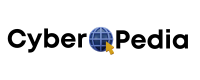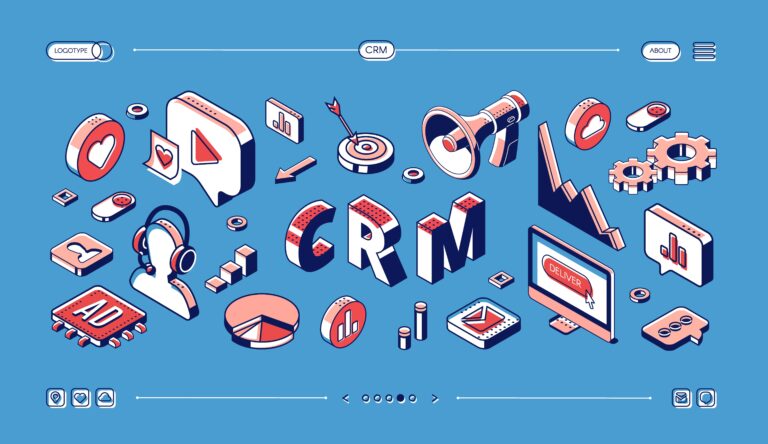CRM Customization Best Practices: When to Customize and When to Adapt Your Process
Introduction
Meet Adam, a passionate small business owner who recently adopted a CRM to streamline his operations. Enthusiastic about the possibilities, he dove into the system, tweaking every setting, adding numerous custom fields, and designing intricate workflows. However, weeks later, Adamj found himself overwhelmed. His team was confused, processes were bogged down, and the CRM felt more like a burden than a solution.
Adam’s experience isn’t unique. Many small business owners face the dilemma of how much to customize their CRM. While customization offers the allure of a tailored system, it can also lead to complexity and inefficiency if not approached thoughtfully.
In this guide, we’ll explore:
- What CRM customization entails
- The benefits and pitfalls of customization
- When to adapt your business processes instead
- Best practices for effective CRM customization
Our goal is to empower you with practical insights, ensuring your CRM enhances your business operations without becoming a source of frustration.
What is CRM Customization?
Definition in Human Terms
CRM customization involves modifying your Customer Relationship Management system to better align with your unique business needs. This can range from simple tweaks, like adding custom fields, to more complex changes, such as developing new modules or integrating third-party applications.
Key customization elements include:
- Custom Fields: Adding specific data fields relevant to your business.
- Workflows: Automating sequences of tasks based on triggers.
- Dashboards: Personalizing data visualization for different users.
- Modules: Creating or modifying sections of the CRM to handle unique processes.
CRM Customization vs. Process Adaptation
Customization tailors the CRM to fit your existing processes, while process adaptation involves adjusting your business operations to align with the CRM’s capabilities.
Real-world examples:
- Fitness Coach: May customize the CRM to track client progress and session schedules.
- E-commerce Brand: Might adapt their order processing to fit the CRM’s standard workflow, reducing the need for customization.
- B2B SaaS Company: Could implement custom modules to manage subscription models and customer onboarding.
Understanding when to customize and when to adapt is crucial for maximizing efficiency and minimizing complexity.
Pros and Cons of “CRM Customization” for Small Businesses
Benefits of Customizing CRM
1. Aligned with Your Workflow
Customization ensures the CRM mirrors your business processes, leading to smoother operations.
2. Improved Productivity
Tailored workflows and interfaces can streamline tasks, reducing manual effort and errors.
3. Tailored Reporting
Customized reports provide insights specific to your business metrics, aiding in informed decision-making.
4. Enhanced Automation
Automating repetitive tasks frees up time, allowing your team to focus on strategic activities.
Downsides and Risks
1. Over-Customizing
Excessive customization can lead to a convoluted system that’s hard to navigate and maintain.
2. Future Migration Challenges
Highly customized CRMs may pose difficulties when transitioning to new systems or platforms.
3. Difficult Onboarding
New team members may find it challenging to learn a heavily customized CRM, impacting productivity.
4. Maintenance Nightmare
Custom features may require ongoing maintenance, leading to increased costs and resource allocation.
Choosing the Best CRM for Customization (Updated for 2025)
Picking the right CRM is like choosing a long-term business partner. You want one that can grow with you, bend when needed, and stay reliable under pressure. And when it comes to CRM customization, not all tools are created equal.
Let’s break down what to look for, and explore the best CRM platforms for small businesses and teams in 2025.
Key Features to Look For in a Customizable CRM
When evaluating CRM options, these are the customization-friendly features to prioritize:
1. No-Code / Low-Code Flexibility
Why it matters: You don’t need to be a developer to tailor your CRM—especially if you’re a small business owner or team lead.
What to look for:
- Drag-and-drop workflow builders
- Custom fields, tags, and layouts without coding
- Visual editors for email templates, dashboards, and forms
2. API and Integration Support
Why it matters: Even the most customizable CRM can’t do it all. A good system connects easily with your favorite tools—email, marketing, invoicing, scheduling, etc.
What to look for:
- Native integrations (e.g., Gmail, Slack, Zoom, Shopify)
- Open API access if you want to connect to custom tools
- Compatibility with Zapier, Make (Integromat), or webhooks
3. Visual Workflow Builder
Why it matters: Automating tasks, emails, and follow-ups shouldn’t require a degree in programming.
What to look for:
- Step-by-step workflow creation
- Conditional logic (e.g., “if X happens, do Y”)
- Trigger-based automations (like form submission or stage change)
4. Role-Based Access & Permissions
Why it matters: You want your team to see only what they need—no more, no less.
What to look for:
- Admin, manager, and rep-level access
- Module-specific or field-specific restrictions
- Audit logs and activity tracking for transparency
5. Custom Modules & Objects
Why it matters: Sometimes, you need to go beyond Contacts and Deals.
What to look for:
- Ability to create new objects (e.g., “Projects,” “Properties,” “Events”)
- Custom relationships between modules (e.g., linking a client to multiple subscriptions or assets)
- Form customization tied to those modules
Best Customizable CRM Tools in 2025 (With Pros, Cons & Use Cases)
Now let’s look at top CRMs that shine when it comes to customization—especially for small teams, solo entrepreneurs, and growing businesses.
1. Zoho CRM
Pros:
- Extremely customizable (fields, modules, workflows, dashboards)
- Budget-friendly plans
- Includes AI assistant (Zia) and built-in marketing tools
Cons:
- Slight learning curve for first-time users
- Interface feels dated to some
Best For:
Businesses that want deep customization at an affordable price.
2. Salesforce Essentials
Pros:
- Enterprise-grade power with flexible objects and automation
- Huge app marketplace
- Advanced analytics and role-based access
Cons:
- Can get expensive quickly
- Setup requires time or admin support
Best For:
Startups and scale-ups that plan to grow into more advanced CRM needs.
3. HubSpot (Free and Paid)
Pros:
- Clean UI, easy to customize without coding
- Visual workflow builder + AI tools
- Great for sales, marketing, and service teams
Cons:
- Limited customization in free plan
- Some features only available in higher tiers
Best For:
Small businesses or teams just starting with CRM, but planning to scale.
4. Pipedrive
Pros:
- Super intuitive sales pipeline customization
- Easy to use and adopt across teams
- Integrates with email, calendar, and sales tools
Cons:
- Less advanced in marketing and service modules
- Fewer custom objects than others
Best For:
Sales-focused teams that want fast setup and simplicity.
Try Pipedrive CRM – 30 Days Free Trial
5. Freshsales
Pros:
- Built-in phone, email, and automation features
- Visual builder for workflows
- Affordable AI scoring and lead enrichment
Cons:
- Slightly fewer native integrations than others
- Not as flexible with custom objects
Best For:
Sales teams needing strong built-in communication tools with moderate customization.
——————————————————————————-
6. Insightly
Pros:
- Combines CRM with project management
- Strong reporting and relationship linking
- Good for service-based industries
Cons:
- Interface feels cluttered at times
- Advanced automation needs paid plans
Best For:
Agencies, consultants, or firms who track long client projects.
—————————————————————————-
7. Creatio / Bitrix24 / Capsule CRM
These are niche but rising stars in the CRM world, offering good customization without high costs.
Creatio: Best for advanced automation-heavy businesses (especially in SaaS or finance)
Bitrix24: Great if you want built-in HR, project, and CRM tools in one suite
Capsule CRM: Simple and clean for solopreneurs and very small teams
Quick Comparison Table
| CRM | Best For | Customization Level | Price Range |
| Zoho CRM | Small teams, affordability | High | From $14/user/mo |
| HubSpot | Easy start, clean UI | Medium (High if paid) | Free–$50+/user/mo |
| Salesforce | Advanced users, scale-ups | Very High | From $25/user/mo |
| Pipedrive | Sales pipelines, SMBs | Medium | From $15/user/mo |
| Freshsales | Communication + automation | Medium–High | Free–$18+/user/mo |
| Insightly | Projects + client management | Medium | From $29/user/mo |
| Creatio | Custom-heavy industries | High | Custom pricing |
| Bitrix24 | All-in-one business suite | High | Free–Varies |
| Capsule | Solo users, simplicity | Low–Medium | Free–$18/user/month |
CRM Customization Checklist: What Should You Actually Customize?
Customizing your CRM doesn’t mean turning it into a custom-coded monster. The best approach is to tweak what matters most for your team and processes—just enough to boost efficiency, clarity, and outcomes.
Here’s a step-by-step checklist of what to customize, complete with best practices and helpful tips.
Step 1: Sales Pipeline Stages
Why it matters:
Your pipeline is the backbone of your CRM. If it doesn’t reflect how you actually sell, your reports and forecasts will always be off.
What to do:
- Customize your deal stages to match your actual sales process (e.g., “Discovery Call,” “Proposal Sent,” “Negotiation,” “Won/Lost”).
- Keep it clean—aim for 5–7 stages max.
- Avoid vague labels like “In Progress” or “Waiting.”
Tip: Revisit and update stages quarterly to match any process changes.
Step 2: Contact & Company Fields
Why it matters:
You want to capture only the information you truly need—and avoid overwhelming your team.
What to do:
- Add custom fields for things like “Industry,” “Lead Source,” “Product Interest,” or “Pain Points.”
- Use dropdowns or checkboxes instead of free text to make reporting easier.
- Hide non-essential fields to reduce clutter.
Tip: Use conditional fields (if available) so your team only sees fields relevant to each lead type or stage.
Step 3: Task & Deal Workflows
Why it matters:
Workflow customization ensures important tasks don’t fall through the cracks—and helps reps stay on track without micromanagement.
What to do:
- Automate task creation based on deal stages (e.g., “Send proposal” when deal enters “Quote” stage).
- Trigger reminders for overdue tasks or stalled deals.
- Build templates for common task types (like “Demo Call,” “Follow-up Email”).
Tip: Start with just one or two workflows—don’t try to automate everything from day one.
Step 4: Email Templates & Follow-Ups
Why it matters:
Save time and ensure consistent messaging across your team.
What to do:
- Create templates for key email types: follow-ups, proposals, onboarding, check-ins.
- Include merge fields (e.g., {{FirstName}}, {{Company}}, {{LastContacted}}).
- Use branded footers and consistent subject lines.
Tip: Test which templates perform best and refine regularly.
Step 5: Automation Rules
Why it matters:
Automations reduce manual work, ensure consistency, and keep your pipeline moving.
What to do:
- Automate lead assignment based on region, industry, or product interest.
- Set up drip sequences for cold or nurturing leads.
- Use “if-this-then-that” logic to move deals forward automatically.
Tip: Use your CRM’s workflow builder to map out visual logic—it’s easier to manage and explain.
Step 6: Dashboards and Reports
Why it matters:
Dashboards are your control panel—what you see is what you act on.
What to do:
- Customize dashboards by role (e.g., sales reps see daily tasks and open deals, managers see forecasts and team activity).
- Create widgets for KPIs like close rate, revenue by rep, or average deal size.
- Build reports on win/loss reasons to uncover sales insights.
Tip: Don’t overload a single dashboard—aim for 3–5 key metrics per view.
Step 7: Lead Scoring Logic
Why it matters:
Not all leads are equal. Custom scoring helps your team focus on the best-fit opportunities.
What to do:
- Assign point values for actions (e.g., email opens, form fills, website visits).
- Score based on demographic fit (e.g., company size, job title).
- Use scores to trigger workflows (e.g., if score > 60, assign to senior rep).
Tip: Review scores monthly to make sure they still reflect your real buyer behavior.
Step 8: Role-Based Permissions
Why it matters:
Not everyone needs access to everything—especially when you’re handling sensitive customer data.
What to do:
- Set up user roles with clearly defined permissions (e.g., Admin, Sales Rep, Support).
- Limit editing or deletion rights where necessary.
- Use field-level permissions to protect private or financial data.
Tip: Test roles with a dummy account to verify what each user type can see/do.
Step 9: Tags, Labels, and Filters
Why it matters:
These are your CRM’s organization tools—like folders, sticky notes, and color coding all in one.
What to do:
- Create meaningful tags (e.g., “VIP,” “Hot Lead,” “No Response,” “Past Customer”).
- Use filters to segment views by product interest, stage, or rep.
- Clean up old/unused tags quarterly to keep things neat.
Tip: Standardize naming conventions (e.g., no “VIP Lead” vs. “High Priority” chaos).
When NOT to Customize Your CRM
Customization is powerful—but it’s not always the answer. Let’s look at the warning signs that you’re overdoing it, and when it’s actually better to keep things simple and evolve your internal process instead.
Signs You’re Over-Engineering Your CRM
1. Too Many Workflows or Automations
If your CRM has 40+ active automations that overlap or contradict each other, things can spiral quickly. You’ll start getting ghost tasks, missed triggers, and lots of “Why did that happen?” moments.
2. Nobody Understands the Logic Anymore
If you or your team need a whiteboard just to explain how your CRM works… that’s a red flag. The more complex it gets, the harder it is to train new people—or fix anything that breaks.
3. Onboarding Takes Weeks
If a new team member needs two weeks just to figure out how to log a lead or move a deal, the system might be doing too much.
4. Constant Tweaks Are Needed
You’re always adjusting workflows, updating fields, or cleaning up custom objects because “something doesn’t work quite right.” That’s a sign your setup may be overbuilt.
5. You’re Customizing Before You’ve Used the Basics
If you haven’t even used the CRM in real-world sales cycles yet, but you’re already customizing everything… pump the brakes.
Times to Adapt Your Process Instead of Customizing the CRM
Sometimes, it’s more efficient and scalable to tweak your business process to fit the CRM—especially when the platform follows industry best practices.
When should you adapt your process instead?
1. The CRM Already Has a Built-In Solution
If your CRM includes a standard feature (like deal stages, lead scoring, or basic reports) that works 80% for your use case, try it out before building your own custom version.
2. Your Business Is Still Evolving
If your team is growing, your offer is changing, or you’re still figuring out your ideal sales process, avoid building heavy customizations. Instead, keep things flexible and revisit after 90 days.
3. You’re Using External Tools That Don’t Integrate Well
If your fancy custom workflow needs multiple Zapier automations, third-party add-ons, and midnight tinkering to keep running… it might be time to simplify or rethink your process.
4. You Want Easy Migration Later
Highly customized CRMs are harder to migrate. If there’s a chance you’ll switch platforms in the future, lean toward standard setups and minimal custom modules.
5. You Don’t Have Dedicated Admin Support
If you don’t have someone on your team to maintain, document, and troubleshoot the customizations, keeping it simple is safer. Less to break = less to fix.
Golden Rule:
Only customize what solves a real problem.
If a feature won’t save you time, improve accuracy, or help your team perform better, it probably isn’t worth the complexity.
Real Examples: CRM Customization Scenarios by Industry
Coaching & Consulting Business
Industry Needs:
- Calendar booking
- Session tracking
- Follow-up reminders
- Payment or invoice status
Typical Customizations:
- Custom fields like “Coaching Package,” “Session Frequency,” and “Client Goal”
- Workflow to trigger a follow-up task after a session ends
- Email sequence to onboard new clients after payment
- Custom dashboard showing active clients, sessions booked, and contract renewal dates
CRM Used: Capsule CRM, Zoho CRM, HubSpot Starter
Why It Works: These businesses need just enough structure to manage relationships, but simplicity wins. They rarely need full-blown automation or dozens of modules.
Tip: Integrate Calendly or Google Calendar directly into the CRM so booking data flows automatically.
eCommerce Brand
Industry Needs:
- Customer order tracking
- Product preferences
- Marketing campaigns
- Abandoned cart follow-ups
Typical Customizations:
- Integration with Shopify or WooCommerce to sync customer and order data
- Tags for high spenders, first-time buyers, VIPs, or repeat cart abandoners
- Automated email workflows for cart reminders, order status updates, or review requests
- Custom fields for preferred product types or seasonal behavior
CRM Used: HubSpot (with eCommerce Bridge), ActiveCampaign, Zoho CRM
Why It Works: eCommerce brands benefit from automations and tagging—but don’t need complex pipelines. Simplicity and good email tools make a bigger impact.
Tip: Use lead scoring based on behavior (opens, purchases, etc.) to segment hot vs. cold shoppers.
Real Estate Agency
Industry Needs:
- Property tracking
- Buyer/seller lifecycle management
- Location-based search tools
- Appointment scheduling and follow-up
Typical Customizations:
- Custom modules for “Properties” or “Listings”
- Deal stages for leads like “Pre-Qualified,” “Viewing Scheduled,” “Offer Made,” “Closed”
- Fields for property type, ZIP code, square footage, price range
- Google Maps integration to tag listings by area
CRM Used: Pipedrive, Zoho CRM, Salesforce Essentials
Why It Works: Real estate agencies need tight follow-up and visual pipelines. Geography-based tagging and custom object tracking (like listings) make CRM usage super relevant.
Tip: Automate alerts for “new properties added” based on client preferences and lead stage.
B2B SaaS Startup
Industry Needs:
- Long sales cycles
- Demo tracking
- Trial vs. paid stages
- Product usage monitoring
Typical Customizations:
- Deal stages like “Demo Booked,” “Trial Started,” “Trial Expiring,” “Paid”
- Custom fields for industry, company size, tech stack
- Lead scoring based on actions (webinars attended, features used, trial activity)
- Workflow: “Send check-in email 3 days before trial ends”
CRM Used: HubSpot, Salesforce, Freshsales, Insightly
Why It Works: These companies live on data. The right CRM setup helps them prioritize high-intent users, automate renewals, and pass leads between sales and customer success teams.
Tip: Integrate usage analytics tools (like Segment or Mixpanel) to enrich contact profiles automatically.
Quick Recap Table
| Industry | CRM Used | Key Customizations |
| Coaching | Capsule, Zoho, HubSpot | Session tracking, follow-up tasks, onboarding flows |
| eCommerce | HubSpot, Zoho, AC | Cart recovery emails, tags, order integration |
| Real Estate | Pipedrive, Zoho | Custom pipelines, property modules, location fields |
| B2B SaaS | HubSpot, Freshsales | Trial stages, scoring, demo follow-ups |
Pitfalls of Over-Customization (And What to Do Instead)
1. The Frankenstein CRM Trap
You know the one. It’s the CRM that’s been stitched together with every button, bell, and whistle. There are dozens of fields nobody fills in, pipelines that overlap, automations that fire randomly, and reports that no one understands.
Why it’s a problem:
- It’s hard to train new team members
- It’s nearly impossible to troubleshoot
- No one actually uses all those fancy features
What to do instead:
- Strip your CRM down to what’s essential
- Review your setup quarterly and remove unused features
- Involve your team in decisions—they’ll tell you what’s really helpful
2. Ignoring Team Feedback
This is a big one. It’s easy to assume you know what your team needs—especially if you’re the founder or manager. But if your team is avoiding the CRM, skipping fields, or creating workarounds, that’s feedback.
Warning signs:
- “It’s easier to just use Excel.”
- “I’m not sure what to put in this field.”
- “I only log in when I have to.”
Fix it by:
- Hosting short feedback sessions
- Watching how your team uses the CRM
- Iterating your setup based on what slows people down
3. Forgetting Scalability
What works for a three-person team may crumble under the pressure of growth. Custom tags, ultra-specific deal stages, or rigid workflows can become bottlenecks when you’re trying to scale.
Why it matters:
- You’ll need to rework everything when you add new team members or departments
- Complexity can cause bottlenecks in reporting and automation
- You risk building a CRM that’s “too custom” to transfer to another platform later
What to do instead:
- Use scalable structures: dropdowns, simple naming, clear workflows
- Avoid one-off solutions—build for patterns
- Test with new users and teams before rolling out big changes
4. No Documentation or Training
Even a well-set-up CRM fails if no one knows how to use it. If you’ve customized heavily but didn’t document your logic, your CRM turns into a guessing game—especially when someone new joins the team or your CRM admin leaves.
Real consequences:
- Fields and workflows fall into disuse
- Critical automations break silently
- Training becomes a nightmare
How to fix it:
- Document every workflow, custom field, and automation
- Use simple screenshots, short Loom videos, or Notion pages
- Store everything in one central, easy-to-access folder
5. Customizing for Problems You Don’t Have Yet
It’s tempting to “future-proof” your CRM with every possible field or workflow you might need. But that’s like buying a giant toolbox when you only need a screwdriver.
Examples:
- Setting up “Renewal workflows” when you don’t have recurring customers
- Creating fields for advanced marketing data when you don’t run campaigns yet
- Building multiple pipelines before you’ve fully defined one
Instead:
- Build for your current process
- Add new features as your team hits real bottlenecks
- Treat your CRM as a living system—update it as you grow
TL;DR — How to Avoid the Pitfalls
| Mistake | Better Approach |
| Over-customizing every field | Start with the basics, add as needed |
| Ignoring user feedback | Build with your team, not just for them |
| Making it too complex to scale | Use flexible, simple setups |
| No training or docs | Document workflows with plain-language guides |
| Solving problems that don’t exist | Customize based on real use cases |
Best Practices for CRM Customization
Start Simple, Scale Later
Why it matters:
Trying to launch with a “perfect” system from day one leads to delays, frustration, and clutter. Instead, start with the minimum you need to function well, then iterate based on real usage.
What this looks like:
- One pipeline → build more later if needed
- Basic lead form → expand as your targeting grows
- Key reports → add advanced metrics after 30–60 days
Pro tip: Treat your CRM setup like software development: ship version 1.0, then improve over time.
Use Templates Where Possible
Why it matters:
Most modern CRMs offer email templates, pipeline templates, and automation templates—so you don’t have to build from scratch.
Benefits:
- Saves time and decision fatigue
- Helps maintain consistency across your team
- Great for learning what works before you create your own logic
Where to find them:
- HubSpot Template Marketplace
- Zoho CRM Blueprints
- Salesforce AppExchange
- Community-shared templates on Reddit, Capterra, and G2
Involve End Users in Setup
Why it matters:
Your CRM should reflect how your team actually works. When you build in a silo, you risk setting up a system no one likes—or uses.
How to involve them:
- Run 15–20 minute discovery calls with each role (sales, support, admin)
- Ask: “What’s a task you hate repeating?” or “What info do you always need but can’t find?”
- Share a demo version and ask for real-time feedback
Result: Better adoption, faster learning curve, and fewer “why do we have this?” complaints later.
Document Your Setup (With Screenshots!)
Why it matters:
CRM setups get complex—especially if you’re automating processes, scoring leads, or building custom objects. Without documentation, you’re one admin vacation away from chaos.
What to document:
- Pipeline stages and what each one means
- Field definitions (especially custom ones)
- Automation logic and workflows
- Permissions by role
- Naming conventions for tags, labels, reports
Best tools:
Use Notion, Google Docs, or even a shared Google Drive folder with PDFs and screenshots. Bonus points for recording short Loom videos for new users.
Audit Quarterly & Remove What’s Not Used
Why it matters:
As your business evolves, your CRM should too. If you don’t clean it up, you’ll end up with outdated fields, broken workflows, and bloated dashboards.
What to do every 90 days:
- Delete unused pipelines, reports, or tags
- Archive inactive contacts or leads
- Remove or update automations that no longer apply
- Review dashboards for relevancy
Pro tip: Schedule a 1-hour quarterly “CRM Review” with your team to keep it lean and effective.
Use Low-Code or Pre-Built Apps Instead of Full Custom
Why it matters:
Custom coding a CRM module can be expensive and hard to maintain. But with today’s low-code and app marketplaces, you might not need to.
Examples of smart solutions:
- Use Zapier to sync Google Sheets instead of building a custom import/export tool
- Install a CRM chatbot from HubSpot Marketplace instead of hiring a developer
- Connect Calendly, QuickBooks, or Slack using native integrations
Rule of thumb: Only build from scratch if no simpler solution exists—and if the value is worth the future maintenance.
Bonus Tip: Set a “Customization Cap”
Establish a soft limit, like:
“We don’t create new pipelines, modules, or tags unless we’ve removed one.”
This keeps your system tidy, ensures thoughtful changes, and prevents customization overload.
Using Automation + AI in CRM Customization (2025 Trends)
CRM platforms have evolved far beyond just storing customer information. With AI and automation at the core, modern CRMs can now:
- Predict which leads are most likely to convert
- Personalize follow-up emails automatically
- Surface hidden insights from your data
- Save your team hours each week by automating routine tasks
Let’s break down the most valuable CRM automation and AI features to customize and adopt in your business this year.
Smart Workflows That Adapt to User Behavior
What it is:
Automated workflows that respond to how contacts engage with your emails, forms, website, or team.
Example Customizations:
- If a contact clicks a product link but doesn’t convert, trigger a follow-up email with a limited-time offer.
- If a deal is stuck in a pipeline stage for 7 days, alert the sales rep and suggest a task.
- Automatically assign high-intent leads to senior reps based on behavior.
CRMs doing it well:
HubSpot, Zoho CRM, ActiveCampaign, Salesforce Essentials
Pro Tip: Use these for nurturing cold leads, preventing drop-off, and ensuring no prospect goes untouched.
AI-Based Lead Scoring and Prioritization
What it is:
CRM algorithms assign scores to contacts based on behavior, demographics, and historical conversion trends.
Why it matters:
Your team spends less time guessing and more time focusing on the right leads.
Key scoring criteria:
- Email open/click activity
- Website visits
- Role/title or company size
- Interaction with forms or demos
CRM tools with scoring AI:
Zoho Zia, HubSpot Predictive Lead Scoring, Freshsales AI, Salesforce Einstein
Best Use Case:
Have your CRM automatically surface your top 10 “most likely to buy” leads every Monday.
Personalized AI Email Generation
What it is:
AI that helps you write or improve emails directly within your CRM—based on the contact’s behavior, preferences, or past engagement.
Custom Use Cases:
- Drafting follow-up emails after a demo
- Re-engaging a contact that ghosted
- Summarizing value propositions based on lead profile
Tools that help:
- HubSpot AI Email Suggestions
- Zoho Zia Smart Email
- ChatGPT-powered plugins in CRMs like Streak or Nimble
Tip: You can even A/B test AI-generated emails for tone, subject lines, and open rates.
Predictive Analytics and Forecasting Dashboards
What it is:
Your CRM looks at historical deal flow and live activity to forecast revenue, identify weak spots, and suggest next steps.
Automated Insights May Include:
- “Your current pipeline is 30% below target.”
- “Deals in Stage 2 tend to go cold after 5 days.”
- “Rep A’s win rate is 45% higher when follow-up occurs within 2 hours.”
CRM platforms leading this:
Salesforce (Einstein), Zoho Analytics, HubSpot Forecasting, Pipedrive Insights
Best for:
Sales leaders, agency owners, and SaaS teams who need accurate forecasting and smarter pipeline management.
Time-Zone Aware & Smart Send Automation
What it does:
Automatically sends emails, tasks, or reminders based on a lead’s local time zone—or when they’re most likely to open it.
Why it’s awesome:
- Drastically increases open rates
- Makes your outreach feel more personalized
- Works well with global clients or virtual teams
Look for this in:
ActiveCampaign, Mailchimp + CRM tools, Zoho Campaigns, HubSpot Sequences
Bonus: AI-Powered Data Cleanup and Enrichment
Common issues solved:
- Duplicate contacts
- Incomplete profiles
- Incorrect formatting
- Missing company or location data
Tools that do it:
- Clearbit + HubSpot
- Zoho Zia Auto-Cleanup
- Salesforce Data.com
- Apollo or ZoomInfo integrations
Tip: Set this up to run weekly and keep your database clean—without lifting a finger.
Summary Table: Where to Apply AI + Automation First
| Feature | Use Case Example |
| Smart Workflows | Auto task reminders, follow-up triggers |
| AI Email Generation | Personalized demo follow-ups, re-engagement emails |
| Lead Scoring | Focus rep energy on best-fit leads |
| Predictive Dashboards | Forecast deal closures and rep performance |
| Time-Zone Aware Emails | Improve email opens for international leads |
| AI Data Cleanup | Maintain clean, deduped contact records |
CRM Customization FAQs
1. Is CRM customization expensive?
Short answer: Not necessarily.
Longer answer: Many CRMs like HubSpot, Zoho, and Pipedrive allow basic customization (fields, pipelines, templates) at no extra cost—especially in their starter or free tiers. However, more advanced customizations (like custom objects or multi-level automations) might require a paid plan or external help.
Hiring a consultant can range from $300 to $3,000+, depending on complexity. But for most small businesses, DIY customization with built-in tools is more than enough to get started.
2. Can I migrate my customizations if I switch CRMs later?
It depends on how you customized your system.
What usually migrates easily:
- Custom fields (as long as they match new platform’s format)
- Contact and deal data (via CSV export/import)
- Tags, notes, and some simple automations
What might not transfer well:
- Custom modules/objects unique to the old CRM
- Intricate workflows or third-party app setups
- Deep integrations or reporting dashboards
Pro tip: Document your customizations now—it’ll make switching smoother later if you ever need to.
3. What if my team resists using a customized CRM?
It happens all the time. Usually, this is a sign of over-customization, unclear processes, or poor training—not bad software.
How to fix it:
- Involve team members in decisions and setup
- Keep the system as intuitive and uncluttered as possible
- Offer 30-minute training sessions with real examples
- Create cheat sheets and short “how-to” videos
If your CRM feels helpful instead of heavy, your team will actually want to use it.
4. Which CRM is best for no-code customization?
Here are some of the most user-friendly, no-code-friendly platforms in 2025:
- HubSpot CRM: Excellent visual workflows, drag-and-drop dashboards
- Zoho CRM: Highly customizable without coding; great templates
- Freshsales: Simple automations and layout customizers
- Pipedrive: Focused on sales, very clean UI, easy to customize
- Capsule CRM: Lightweight and perfect for minimal setups
If you want to build without developers, stick with platforms that offer visual builders and modular layouts.
5. How do I know what to customize vs. what to leave alone?
Use the 80/20 rule: Customize only the parts of your CRM that directly support your most frequent, valuable activities.
For example:
- If you always ask clients “Preferred Contact Time,” make it a field.
- If no one uses the “Fax Number” field? Archive it.
Ask yourself:
- Will this field/report/workflow be used weekly?
- Does it solve a real problem?
- Will it help save time or close deals?
If not, skip it (for now).
6. Is it okay to use templates instead of customizing everything?
Absolutely. CRM templates exist to make your life easier—and most teams benefit from starting with them.
Use pre-built:
- Sales pipelines
- Email templates
- Follow-up workflows
- Lead forms
You can always customize them later as your needs evolve. Starting with a template prevents “blank screen paralysis.”
7. Do I need a developer to set up my CRM?
Not for most modern CRMs. Platforms like HubSpot, Zoho, and Pipedrive are built with non-tech-savvy users in mind.
That said, if you:
- Have complex needs
- Want a super-tailored integration
- Are migrating from a legacy system
…then it might be worth hiring a freelancer or CRM consultant.
But for 90% of small teams? You can absolutely do it yourself.
8. What’s the difference between customization, configuration, and personalization?
- Customization = Making structural changes (e.g., fields, workflows, objects)
- Configuration = Adjusting settings (e.g., turning features on/off, setting defaults)
- Personalization = Tailoring the experience for users or customers (e.g., dashboards, email greetings)
All three matter—but customization tends to take the most effort.
9. Can I over-customize my CRM?
Yes—and it happens all the time. Signs include:
- Long forms with too many fields
- Unused automation workflows
- Confusing dashboards
- Long training times for new users
Always review your setup every quarter. If no one uses it, simplify it.
10. How often should I update or audit my CRM setup?
Every 90 days is a solid rhythm.
- Archive unused fields or tags
- Clean up contacts and duplicates
- Update automations based on recent campaigns
- Ask your team what’s working—and what’s annoying
A quick refresh keeps things lean, current, and usable.
Final Thoughts: Customization vs Adaptation — Finding the Balance
Let’s be real—CRM customization is a little like building furniture from IKEA.
You start with a simple goal: organize your business better. But without a plan, you’re buried in pieces, instructions, and a lot of “Why is this so complicated?” moments.
The truth? You don’t need to customize everything.
✅ Customize what helps you save time
✅ Customize what improves follow-through or visibility
✅ Customize what your team actually uses
❌ Don’t customize for “what if” scenarios
❌ Don’t overbuild for a future that hasn’t arrived yet
❌ Don’t try to match every part of your CRM to your old habits
Sometimes, the smartest move is to adapt your workflow to the CRM—especially if it’s based on proven best practices. The goal isn’t perfection—it’s progress with clarity.
When in doubt: simplify, document, test, and adjust.
Summary of When to Customize
You should customize your CRM when:
- You have a unique process that the default CRM can’t handle
- Your team constantly has to hack together workarounds
- You want to collect data or run reports that are specific to your niche
- You need automations that reduce repetitive tasks or handoffs
- Your current system creates inefficiencies or confusion
When to Keep It Simple and Adapt
Stick with the default CRM setup (or make only small changes) when:
- You’re just getting started with CRM for the first time
- Your process isn’t clearly defined yet
- Your team already struggles with too much software
- The out-of-the-box features meet 80% of your needs
- You’re switching platforms and want an easy migration later
Tools to Help You Stay Flexible
Here are tools and features you can lean on for smarter, sustainable CRM customization without going overboard:
- Pre-Built Templates (Zoho, HubSpot, Salesforce AppExchange)
- Automation Builders (drag-and-drop, no-code tools)
- CRM Sandboxes for testing before going live
- CRM Mobile Apps to keep your team connected
- Zapier or Make for low-code integrations without custom development
- Built-in AI for lead scoring, reporting, and follow-up timing
Bonus: Your 30-Day CRM Optimization Plan
Here’s a simple, phased approach to get your CRM customized without burnout.
Week 1 – Foundations
- Define goals and metrics (What do you want the CRM to help with?)
- Choose or audit your CRM platform
- Build a basic pipeline and import clean contact data
Week 2 – Essential Customization
- Add key custom fields and tags
- Create 1-2 email templates
- Assign user roles and basic permissions
- Connect your email/calendar integrations
Week 3 – Automations & Reports
- Build 1-2 basic workflows (task creation, email sequence, etc.)
- Customize 1 dashboard for management
- Test lead capture forms or integrations
Week 4 – Review & Simplify
- Ask your team for feedback
- Remove unused fields or automations
- Create basic training docs or a team onboarding video
- Plan your next 90-day optimization goal
Final Word
CRM customization isn’t about making your tool look fancy—it’s about making it work for you.
When it’s done right, your CRM becomes the brain of your business:
- Organizing customer relationships
- Saving you and your team hours each week
- Driving better decisions and smoother sales
So start small, stay flexible, and remember—you don’t have to build a masterpiece overnight. Even a few smart tweaks can take your CRM from “meh” to mission-critical.