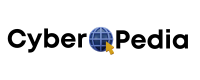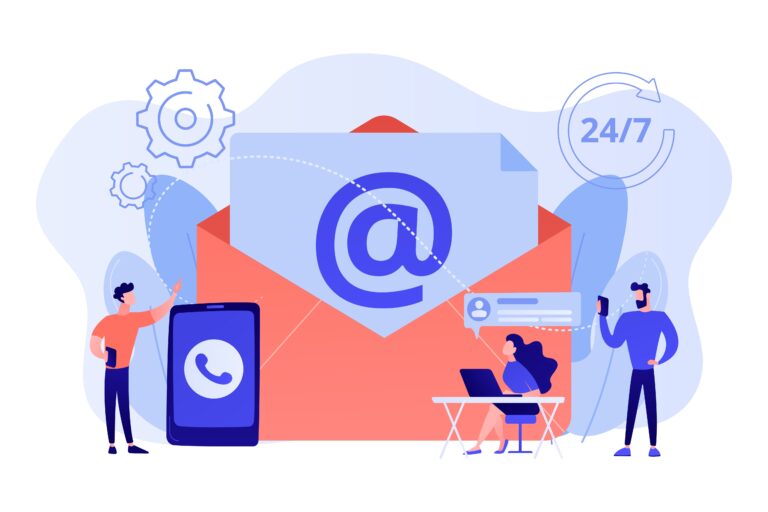CRM Setup Checklist: Critical Configuration Steps Most Companies Miss
Introduction
Let’s be honest—setting up a CRM isn’t exactly the sexiest part of growing your business. It doesn’t come with fireworks, instant leads, or the rush of closing a big sale. But you know what it does? It lays the foundation for every single one of those wins.
Take Lisa, for example. She runs a fast-growing digital agency. Excited to scale, she signed up for a popular CRM, clicked around for 20 minutes, added her team, and figured, “We’ll figure out the rest as we go.”
Fast forward three months… chaos. Leads were falling through the cracks. Reports made no sense. Her team hated logging in. Lisa was paying for a system no one was really using.
Sound familiar?
Here’s the truth: most companies skip or rush the CRM setup process. And when they do, they miss out on 90% of the value their CRM could deliver.
That’s where this guide comes in.
Whether you’re a solo founder, a small team leader, or just someone finally ready to ditch the spreadsheets, this CRM Setup Checklist is your step-by-step companion. We’ll break down everything you need to do—in plain English—to set up your CRM right the first time.
No tech jargon. No fluff. Just real-world advice and a proven framework to:
- Avoid critical setup mistakes
- Get your team using the CRM every day
- Automate what you shouldn’t be doing manually
- Actually love your CRM (seriously)
By the end, you’ll have a fully operational system that saves you time, keeps your data clean, and supports your business as it grows.
Let’s dive in and build your CRM the right way.
Why CRM Setup Matters for Small Businesses
The Real Cost of Poor CRM Setup
Neglecting proper CRM configuration can lead to:
- Missed Leads: Without defined lead capture processes, potential clients may slip through the cracks.
- Broken Automations: Improper setup can disrupt automated workflows, leading to manual interventions.
- Frustrated Teams: A confusing CRM interface can hinder user adoption and productivity.
- Wasted Budget: Investing in a CRM without leveraging its full potential results in poor ROI.
Benefits of Setting It Up Right
Conversely, a well-configured CRM offers:
- Clean Data from Day One: Ensures accurate and consistent information across the board.
- Efficient Automation: Streamlines repetitive tasks, allowing teams to focus on strategic activities.
- Enhanced Team Alignment: Facilitates collaboration with clear processes and responsibilities.
- Increased User Adoption: A user-friendly setup encourages consistent usage and maximizes benefits.
Choosing the Best CRM for Small Business
Evaluation Criteria Before Setup
Budget and Team Size: Determine the number of users and allocate a budget that accommodates growth.
Sales Cycle Complexity: Assess whether your sales process is straightforward or requires intricate workflows.
Email/Marketing Integration: Ensure the CRM seamlessly integrates with your existing marketing tools.
Mobile Access: Opt for CRMs with robust mobile applications for on-the-go accessibility.
Customer Support Availability: Prioritize platforms offering responsive and comprehensive support.
Top CRM Options (2025 Pricing Updated)
| CRM Platform | Ideal For | Starting Price |
| HubSpot | All-in-one solution with a generous free tier | Free – $50/month |
| Zoho CRM | Customizable workflows and affordability | $14/user/month |
| Salesforce Essentials | Scalable solution for growing businesses | $25/user/month |
| Pipedrive | Sales-focused teams seeking simplicity | $15/user/month |
| Freshsales | Built-in phone and email integrations | Free – $18/month |
| Insightly | Project management and CRM combined | $29/user/month |
| Capsule CRM | Small teams requiring basic functionalities | Free – $18/month |
| Nimble CRM | Social media integration and contact management | $19/user/month |
The Ultimate CRM Setup Checklist (Step-by-Step)
1. Set Clear CRM Goals
- Define Sales Stages: Outline each phase of your sales process, from lead generation to closing.
- Success Metrics: Establish KPIs such as conversion rates, customer acquisition costs, and sales cycle length.
2. Build Your Sales Pipeline
- Customize Deal Stages: Tailor stages to reflect your unique sales journey.
- Map Sales Flow: Visualize the customer journey to identify touchpoints and potential drop-offs.
3. Import and Clean Your Data
- Remove Duplicates: Use tools or manual checks to eliminate redundant entries.
- Standardize Fields: Ensure consistency in data formats (e.g., date formats, phone numbers).
- Backup Legacy Data: Store previous CRM data securely before migration.
4. Configure User Roles and Permissions
- Define Roles: Assign roles such as Admin, Manager, or Sales Rep based on responsibilities.
- Set Permissions: Control access to sensitive data and functionalities to maintain security.
5. Set Up Lead Sources and Fields
- Identify Lead Origins: Track where leads are coming from (e.g., website, referrals).
- Custom Lead Scoring: Implement scoring to prioritize leads based on engagement and fit.
6. Integrate With Essential Tools
- Email Clients: Connect with Gmail, Outlook, or other email services
CRM systems are way more powerful when they’re connected to the other apps you use daily. Integration turns your CRM into your business’s central nervous system, syncing communication, scheduling, and collaboration in real-time.
Calendars
- Sync Google Calendar or Outlook Calendar so meetings, calls, and follow-ups appear automatically in your CRM.
- Automate meeting reminders and avoid double-booking.
- Bonus: Many CRMs let you embed scheduling links into emails so clients can book time directly.
Slack, Zoom, Google Meet
- Receive CRM notifications (like “new lead assigned” or “deal closed”) in Slack channels.
- Automatically create Zoom or Meet links for scheduled CRM calls.
- Use CRM-Zoom integrations to pull up client info during meetings.
WhatsApp/SMS Tools
- Integrate texting platforms like Twilio, WhatsApp Business, or MessageBird.
- Enable quick replies, conversation logging, and text automation inside the CRM.
7. Configure Email Templates & Sequences
Your CRM should save you from typing the same “Hi {{FirstName}}, just following up…” email a hundred times. Pre-set templates make your messages consistent, fast, and trackable.
Templates for Common Scenarios
- Welcome emails
- Lead follow-ups
- Cold outreach
- Quote or proposal emails
Merge Fields & Personalization Tips
- Add dynamic fields like {{Company}}, {{LastContacted}}, or {{ProductInterest}}.
- Keep tone friendly and match your brand voice—don’t sound like a robot.
Pro Tip: Some CRMs like ActiveCampaign or HubSpot even let you A/B test subject lines and content.
8. Set Up Automation & Workflows
This is where your CRM starts saving serious time.
Lead Assignment
- Automatically assign leads based on criteria like location, source, or deal size.
- Rotate leads evenly among reps to keep things fair.
Task Creation
- When a lead is created, auto-create tasks like “Call in 24 hours” or “Send brochure.”
- Mark completed tasks and trigger follow-ups automatically.
Auto Follow-Ups
- If a deal is stuck or hasn’t moved in 7 days, send a reminder or follow-up email.
- Automate nurturing sequences for colder leads to re-engage them.
9. Customize Dashboards and Reports
A CRM is only as good as the insights it gives you. Customize your dashboard so it shows what matters most the moment you log in.
Sales Velocity
- Track how fast deals are moving through your pipeline.
- Identify bottlenecks and optimize deal stages.
Lead Conversion
- See what percentage of leads are converting to customers.
- Slice by source, product, or rep for detailed insights.
Team Performance
- Monitor individual and team-wide KPIs.
- Spot who’s closing deals, who needs help, and where coaching is needed.
10. Mobile & Remote Access Configuration
Today’s teams work from everywhere—your CRM needs to be just as mobile.
Install CRM Mobile Apps
- Download official apps (most major CRMs have iOS and Android versions).
- Enable push notifications for updates, tasks, and reminders.
Offline Access
- Some CRMs allow you to access key data (like contact info or deals) offline.
- Make updates that sync automatically when you’re back online.
⚠️ Most Common CRM Setup Mistakes (and How to Avoid Them)
❌ 1. Not Involving the Team Early
The Mistake:
Business owners or managers set up the CRM solo, assuming what works for them will work for everyone else.
Why It Hurts:
Your sales, marketing, and customer support teams all use the CRM differently. If you don’t get their input, the system won’t match their real-world needs. This leads to frustration, low adoption, and missed opportunities.
How to Avoid It:
- Get feedback from end users during the setup phase.
- Let each team define what they need (e.g., follow-up tasks, deal stages, tags).
- Assign a “CRM champion” from each department.
❌ 2. Migrating Messy Data
The Mistake:
Importing contact records “as-is” from old spreadsheets, CRMs, or email lists without reviewing them.
Why It Hurts:
Dirty data = bad insights. It leads to duplicates, typos, broken filters, and awkward automation mishaps (like emailing “Hey First_Name”).
How to Avoid It:
- Audit and clean your data before you migrate.
- Use tools like Google Sheets or OpenRefine to standardize formats.
- De-dupe contacts and tag segmented groups before import.
❌ 3. Ignoring Automation Until Later
The Mistake:
Thinking, “We’ll deal with automation later,” and skipping it during the initial CRM setup.
Why It Hurts:
You miss out on time-saving wins like auto-assigning leads, sending follow-ups, and creating tasks. Plus, it takes longer to train your team when features are added in piecemeal.
How to Avoid It:
- Start with 1–2 simple automations, like a welcome email or a task reminder.
- Build automations around your current workflows—don’t overcomplicate it.
- Use templates or pre-built workflows to get started fast.
❌ 4. Over-Customizing Too Soon
The Mistake:
Spending days building out 20+ custom fields, 10 pipelines, and complex automations—before you even start using the CRM.
Why It Hurts:
Overkill setups overwhelm your team and become hard to manage. Plus, you might build features nobody ends up using.
How to Avoid It:
- Stick to a minimum viable CRM (MVP) at first.
- Add fields or workflows only when they solve a real problem.
- Use reports to see how your team actually uses the CRM—then customize based on behavior.
❌ 5. No Onboarding or Training Sessions
The Mistake:
You give your team access and say, “Here’s your login—figure it out.”
Why It Hurts:
CRMs only work if people use them. Without training, team members revert to spreadsheets, emails, or sticky notes.
How to Avoid It:
- Host a 30-minute onboarding session with screen sharing.
- Record a video walkthrough of your CRM setup.
- Offer cheat sheets or how-to guides with screenshots.
- Schedule a 1-week check-in for feedback and questions.
🛠️ Bonus Mistake: Not Setting Any CRM Goals
The Mistake:
Jumping in without a clear idea of what success looks like.
Why It Hurts:
You can’t improve what you don’t measure. No goals = no way to prove ROI.
How to Avoid It:
- Define what success means: Is it faster lead response time? More follow-ups completed? Better sales forecasting?
- Set 1–2 key CRM goals in the first 30 days.
📚 Real-World CRM Setup Examples
🏢 1. A Local Marketing Agency Using Zoho CRM
Background:
A boutique marketing firm with 6 employees was managing clients via spreadsheets, shared email inboxes, and scattered task management tools. Their sales team had no visibility into follow-ups, and onboarding new clients took too long.
CRM Setup Highlights:
- CRM Chosen: Zoho CRM
- Why Zoho? Affordable, customizable workflows, and integrates with their Google Workspace and Zoho Campaigns.
What They Did Right:
- Started with a single pipeline to track lead-to-client progress.
- Created custom fields for “Project Type” and “Lead Source.”
- Integrated Google Calendar and Zoho Mail so all meetings and emails were logged automatically.
- Set up email templates for welcome messages, proposal follow-ups, and project start confirmations.
Biggest Win:
After setup, their average lead response time dropped from 18 hours to just under 3 hours thanks to CRM email alerts and task automation.
🧑💻 2. A SaaS Startup with 10 Salespeople on HubSpot CRM
Background:
A fast-growing software startup was using Excel and Slack to manage sales leads (yikes). They needed a CRM fast, but didn’t want to overcomplicate it.
CRM Setup Highlights:
- CRM Chosen: HubSpot CRM (Free, then upgraded to Starter plan)
- Why HubSpot? Quick to set up, strong email tracking, and excellent UI for new sales reps.
What They Did Right:
- Defined clear sales stages (Lead → Discovery → Demo → Proposal → Closed).
- Used HubSpot Sequences for automating follow-ups.
- Integrated Gmail, Slack, and Zoom to keep the sales workflow centralized.
- Set up custom dashboards to track each rep’s close rate and average deal size.
Biggest Win:
They reduced lead leakage by 60% and doubled their demo-to-close conversion in just two months by using personalized email automation.
👩🏫 3. A Solo Founder Coaching Business Using Pipedrive CRM
Background:
A life coach managing dozens of clients through Google Sheets and calendar apps needed a lightweight CRM with minimal tech fuss.
CRM Setup Highlights:
- CRM Chosen: Pipedrive CRM
- Why Pipedrive? Clean interface, affordable for solopreneurs, integrates with Gmail and Xero.
What They Did Right:
- Created a Client Pipeline for tracking free consultations → booked sessions → renewals.
- Customized contact tags: “Warm Lead,” “Paid Client,” “High Value.”
- Set up automated task reminders (e.g., “Send check-in email 2 weeks after last session”).
- Used the mobile app to update notes right after each call.
Biggest Win:
The CRM saved her 8–10 hours per week on admin, and her renewal rate improved by 35% thanks to consistent follow-up reminders.
Try Pipedrive CRM – Get 30 Days Free Trial
🚀 Key Takeaways from These Examples
| Business Type | CRM Used | Key Lesson Learned |
| Marketing Agency | Zoho CRM | Start small and integrate with your existing tools |
| SaaS Startup | HubSpot | Automate early, but stay user-friendly |
| Solo Coach/Consultant | Capsule CRM | Use mobile features to stay productive on the go |
These case studies show that a solid CRM setup isn’t about how big your team is or how expensive the software is—it’s about clarity, intentional design, and ease of use.
🚀 Advanced CRM Setup Tips for 2025
🤖 1. Using AI to Score Leads or Draft Emails
Modern CRMs now come with built-in AI assistants that help you work smarter—not harder.
✨ How It Works:
- AI analyzes data like email opens, website visits, and engagement to assign lead scores.
- Suggests email subject lines, follow-up content, and even the best time to send.
💡 Platforms with AI Features:
- HubSpot: Smart subject line suggestions, AI-written sales emails
- Zoho Zia: AI assistant for lead scoring, task recommendations
- Freshsales Neo: Lead priority scoring based on CRM activity
Pro Tip:
Train your team to watch lead scores and focus energy on high-potential prospects.
💬 2. Connecting with Chatbots
Chatbots aren’t just for support anymore—they’re lead gen tools that feed directly into your CRM.
🧠 Smart Use Cases:
- Website visitors ask about pricing → chatbot captures info → CRM creates lead
- Chatbots qualify leads with preset questions and assign them to the right sales rep
📦 Tools to Use:
- Drift, Tidio, Zoho SalesIQ, HubSpot Chat: All integrate directly with top CRMs
Pro Tip:
Include a “Book a Call” button in chatbot flows that connects to your CRM calendar tool.
📲 3. Integrating Social DMs (Instagram, LinkedIn, WhatsApp)
In 2025, your CRM shouldn’t just track emails—it should log social conversations too.
🔗 Real-world Example:
- A lead DMs your business on Instagram asking about a service.
- Your CRM (like Nimble or Zoho Social) syncs that conversation under their contact record.
💡 Smart Tools:
- Nimble CRM: Built specifically for social sellers
- Zoho CRM + Zoho Social: Tracks Twitter, Facebook, and Instagram mentions
- Salesforce + WhatsApp for Business: Full DM logging and response
Use Case:
Great for agencies, realtors, consultants, or any business using social to connect with clients.
🌍 4. Time-Zone Aware Automation
No one likes getting emails at 3:00 AM. Smart CRMs now adjust sending times based on the recipient’s time zone.
⏰ Features to Look For:
- Smart send times based on engagement history
- Location-aware scheduling for global teams or clients
- Triggers that consider weekends and holidays
CRM Examples:
- ActiveCampaign: Auto-send at optimal engagement time
- HubSpot: Local time-based automation
- Pipedrive: Time-zone synced calendar invites + reminders
Pro Tip:
Use this for drip campaigns and post-demo follow-ups. It’s a small touch that boosts reply rates.
🧠 Bonus: Using AI for Data Cleanup
Don’t waste hours manually fixing your contacts.
AI in CRMs like Zoho and HubSpot can now:
- Detect and merge duplicate contacts
- Recommend missing contact fields (like phone or company size)
- Auto-correct formatting (e.g., phone numbers or country names)
📈 These 2025 features can help you:
- Work faster and smarter
- Personalize communication without lifting a finger
- Close more deals with less follow-up
❓ CRM Setup FAQs (Answered in Simple English)
1. How long should CRM setup take?
It depends on your business size and CRM complexity. For most small businesses:
- A basic setup can take 1–3 days
- A more complex setup with automations, integrations, and team training might take 1–2 weeks
Pro Tip: Don’t rush. Spend time planning your pipeline, data import, and automation. It’ll save you headaches later.
2. Can I migrate from Excel or Google Sheets?
Yes—and it’s easier than you think.
Most CRMs (like HubSpot, Zoho, or Capsule) let you:
- Export your spreadsheet as a CSV
- Use their import tool to map columns like Name, Email, Phone, etc.
Just be sure to clean up your data first—remove blanks, duplicates, and weird formatting.
3. What if I have no sales process yet?
That’s okay!
Start simple. Use a default pipeline like:
- New Lead
- Contacted
- Proposal Sent
- Won / Lost
As your business grows, you’ll naturally tweak your sales stages.
Bonus Tip: Use CRM analytics to learn where deals slow down—and adjust your process over time.
4. Is CRM setup expensive?
Not necessarily. Many popular CRMs offer:
- Free versions (like HubSpot, Freshsales, Capsule CRM)
- Paid plans starting as low as $14–$25/month per user
If you’re tech-savvy, you can handle the setup yourself. Otherwise, budget $200–$1000 if you want a freelancer or consultant to set it up for you.
5. What tools do I need to connect to my CRM?
Start with the basics:
- Email (Gmail, Outlook)
- Calendar (Google or Office 365)
- Video Calls (Zoom, Google Meet)
- Slack or WhatsApp for real-time chat
- Optional: Zapier or Make (Integromat) to automate tasks
6. How do I train my team on the new CRM?
Use a simple three-step process:
- Host a live walkthrough or screen share
- Record a video showing how your team will use it day-to-day
- Provide a cheat sheet or guide with screenshots and tips
And remember—check in after the first week to answer questions and fix any hiccups.
7. What’s the difference between a contact, a lead, and a deal?
- Contact: A person you know (client, lead, vendor, etc.)
- Lead: A potential customer—not qualified yet
- Deal: A sales opportunity tied to a contact or company
Most CRMs let you move people from lead → deal → client automatically.
8. Can I set up follow-up reminders automatically?
Absolutely. That’s one of the best reasons to use a CRM!
For example:
- When you move a deal to “Proposal Sent,” the CRM can auto-create a task to follow up in 3 days.
- If a lead clicks an email but doesn’t reply, it can trigger a reminder email or rep task.
9. Can CRMs help with marketing too?
Yes—many CRMs include marketing tools or integrate with platforms like:
- Mailchimp
- ActiveCampaign
- Constant Contact
- Zoho Campaigns
You can create newsletters, email drips, landing pages, and more.
10. How often should I review or update my CRM setup?
A good rule of thumb: every 6 months
- Archive outdated pipelines
- Review automations that aren’t triggering
- Clean your contact list
- Update reports or dashboards to reflect current goals
If your business changes, your CRM should too.
🎯 Final Thoughts: Mastering the CRM Setup Checklist for Long-Term Success
You’ve made it this far, which means you’re already doing better than 80% of businesses who jump into a CRM without a plan.
Here’s what you now know:
✅ Why CRM setup matters more than just signing up for software
✅ Which CRMs are best for different business sizes and goals
✅ Every critical step to configure your CRM the right way
✅ How to avoid time-wasting mistakes during setup
✅ Bonus features in 2025 that make your CRM work even harder for you
📋 Quick CRM Setup Checklist Recap
Here’s a 60-second cheat sheet of what you need to configure for success:
| Step | What to Do |
| ✅ 1 | Set goals and define sales stages |
| ✅ 2 | Customize your sales pipeline |
| ✅ 3 | Import and clean your data |
| ✅ 4 | Set up user roles and access levels |
| ✅ 5 | Add lead sources and custom fields |
| ✅ 6 | Connect email, calendar, chat, and apps |
| ✅ 7 | Create reusable email templates |
| ✅ 8 | Build automation for follow-ups and tasks |
| ✅ 9 | Customize dashboards and reports |
| ✅ 10 | Set up mobile access for remote work |
💼 CRM Tool Recommendations Based on Team Size
🧍♀️ Solo Entrepreneurs & Freelancers
- Capsule CRM – Easy, clean, and free for small use
- Nimble CRM – Great for solo consultants active on social media
- HubSpot (Free CRM) – Beautiful UI with solid features for one-person teams
👥 Small Teams (2–10 People)
- Zoho CRM – Flexible and affordable for early scaling
- Pipedrive CRM – Sales-focused with great usability
- Freshsales – Built-in email, phone, and AI scoring
🏢 Growing Teams & Agencies (10–50 People)
- HubSpot Starter/Professional – Power and ease of use
- Salesforce Essentials – Robust for sales pipelines and integrations
- Insightly – Combines project management with CRM
🆘 Where to Get Help If You’re Stuck
If you hit a wall or feel overwhelmed, you have options:
- CRM Knowledge Bases – Start with your provider’s help docs (HubSpot, Zoho, Salesforce, etc.)
- YouTube Tutorials – Great visual guides, especially for setup and integrations
- Reddit & Quora – Check small biz or CRM-specific forums for real user feedback
- Hire a CRM Consultant – Try platforms like Upwork or Fiverr for one-time setup help
- Ask Me! – I can create a CRM onboarding doc, training script, automation plan, or workflow map—just say the word.
✅ Final Words of Encouragement
A CRM isn’t just a tool. When set up right, it becomes the heartbeat of your business. It helps you sell smarter, follow up faster, and keep your team aligned without dropping the ball.
So take your time, follow the checklist, and build something that fits your business like a glove.